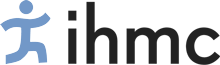New Hire Resources
Welcome to the Institute for Human & Machine Cognition
Here are some resources and step-by-step guides you’ll need to get started at IHMC. This includes how to obtain your door access, password manager, mailing lists, Slack channels, email etc. This will also guide you through setting up of your Atlassian services such as Confluence, JIRA, and Bamboo if you require them.
Please begin by watching the IHMC Research Overview video below to see the history and some of the many projects that are taking place at the Institute for Human & Machine Cognition in Pensacola and Ocala, Florida.
Fingerprints – As IHMC’s doors utilize biometric locks, you’ll next need to get your fingerprints into the system in order to access the buildings after normal business hours. Please visit Fred Touchette in Room 104 of 40 S. Alcaniz to have this taken care of.
IHMC Internal Web Page – Many useful links you’ll need are located on the IHMC Internal Page. These includes descriptions of your benefits, travel forms, general IT How-to’s, etc. You can navigate to the Internal page by going to IHMC.us, hover over the “About” tab in the upper right and navigate the dropdown to the bottom.
The IHMC Internal page is a private page that requires two factor authentication (2FA) to access. There are two ways to receive your 2FA authentication code in order to gain access. The first is to use the preferred IHMC password manager – 1Password to generate your personal 2FA code. This does require some initial set up however. Alternatively you can receive your 2FA code using the backup method “email” link on the secondary authentication page. This will send the code required to your IHMC email.
Email – You should have received a letter with your email address and your initial password on it along with some brief instructions on how to access your IHMC email. If you have not yet received it, see your sponsor or Fred Touchette in Room 104 of 40 S. Alcaniz for a printout.
The normal format for IHMC email addresses are first initial last name@ihmc.org. Instructions on how to set up your email can be found on the IHMC Internal web page at Email Setup.
Digital Signature – A digital signature is often required to digitally sign official documents such as leave requests and other administrative paperwork. Instructions on how to create and use your digital signature is located on the IHMC Internal web page.
Atlassian Services – Depending on what project(s) you’ll be working on at IHMC, you’ll likely need access to one or more Atlassian services. These include Confluence, JIRA, Bamboo, Artifactory, bitbucket, Caddy, Crowd or the SWServer. Please consult your team lead about these and make sure IT has been informed that you’ll need permissions to access these groups.
Slack – Many of us at IHMC utilize Slack to instant message one another or to share information about specific projects. Please sign up at ihmc.slack.com with your @ihmc.org and add the various channels you may need to share project information. Your team will be able to help you navigate to the channels you’ll need.
Mailing Lists – IHMC has several mailing lists that send out informational emails that you’ll want to sign up for in order to stay informed on what’s happening around IHMC. These include information about various guest speakers, special events and parties, and need-to-know information specific to your location whether it is Pensacola or Ocala. Sign up to these mailing lists at http://mailman.ihmc.us. There are many to choose from ranging from specific automated reporting to those meant for everyone. A few to keep in mind are IHMC_talk, and LocalPensacola or LocalOcala. If you end up signing up for a list that is not right for you, simply revisit the http://mailman.ihmc.us page and unsubscribe or click the supplied unsubscribe link to stop receiving that particular mailer.
IHMC Website – “People”, – Full time employees will be given a chance to write a short bio of themselves and add a picture of themselves to the “People” page on the IHMC website. If you need a picture taken, IHMC can do that for you. Instructions to add yourself to the “People” page are located on the IHMC Internal page under the “General IT” heading on the far right column.
Interns should be added to the “People” page automatically upon hire. If you don’t see your name up there, please contact IT and they’ll be happy to make sure you are added.
Questions/comments/corrections about this page, please contact Fred Touchette